Aplikasi Kalkulator Sederhana
Saturday, May 9, 2009
 Kalkulator sederhana ini terdiri dari fungsi-fungsi perhitungan standar, seperti +, - , *, /, tombol Clear, tombol BackSpace dan tombol Exit.
Object yang terdapat pada Jframe ini adalah :
Kalkulator sederhana ini terdiri dari fungsi-fungsi perhitungan standar, seperti +, - , *, /, tombol Clear, tombol BackSpace dan tombol Exit.
Object yang terdapat pada Jframe ini adalah :
- Panel
- TextField
- Button
- Desain Form seperti gambar diatas
- Edit teks pada masing-masing objek, klik kanan pada objek - pilih Edit Text.
- Ganti nama masing-masing objek, klik kanan pada objek - pilih Change Variabel Name...contoh untuk TextField ganti jadi layarTextField. untuk Button ganti jadi satuButton, dst...
- Jika perlu ganti properti warna Panel seperti gambar diatas.
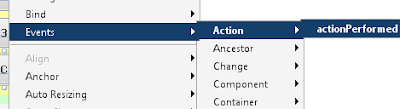 Berikut ini kode program untuk button angka :
Berikut ini kode program untuk button angka :
private void satuButtonActionPerformed(java.awt.event.ActionEvent evt) {
angka += "1";
layarTextField.setText(angka);
}
Lanjutkan untuk tombol angka berikutnya.
Untuk tombol desimal (.) berikut kode programnya:
private void komaButtonActionPerformed(java.awt.event.ActionEvent evt) {
if(layarTextField.getText().length()<= 1){
angka = "0.";
layarTextField.setText(angka);
}else{
angka += ".";
layarTextField.setText(angka);}
}
Untuk tombol Tambah(+):
private void tambahButtonActionPerformed(java.awt.event.ActionEvent evt) {
operator = "+";
operand1 = Double.parseDouble(layarTextField.getText());
angka = "";
}
Lanjutkan untuk tombol kurang, kali dan bagi.
Kode untuk tombol samadengan(=):
private void samadenganButtonActionPerformed(java.awt.event.ActionEvent evt) {
operand2 = Double.parseDouble(layarTextField.getText());
if(operator == "+"){
hasil = operand1 + operand2;
}else if(operator == "-"){
hasil = operand1 - operand2;
}else if(operator == "*"){
hasil = operand1 * operand2;
}else if(operator == "/"){
if(operand2 == 0){
hasil = 0;
}else{
hasil = operand1 / operand2;}
}else{
hasil = (operand1 / operand2) * 100;
}
layarTextField.setText(String.valueOf(hasil));
angka="";
}
Untuk tombol Clear:
private void clearButtonActionPerformed(java.awt.event.ActionEvent evt) {
angka = "";
layarTextField.setText(angka);
layarTextField.setText("0");
}
Untuk tombol BackSpace(B):
private void bButtonActionPerformed(java.awt.event.ActionEvent evt) {
if(layarTextField.getText().length() <= 1) {
angka = "";
layarTextField.setText("0");
}else{
angka = layarTextField.getText().substring(0, layarTextField.getText().length() - 1);
layarTextField.setText(angka);
}
}
Untuk tombol Exit(E):
private void keluarMenuItemActionPerformed(java.awt.event.ActionEvent evt) {
System.exit(0);
}
Setelah selesai menuliskan kode program, langkah berikutnya menjalankan Form, tekan Shift+F6.


0 komentar:
Post a Comment